This is the version that we're using now.
I then signed in A360 and selected a model from the DT SHARE project that all my students have access to.
Before taking the next step, I made sure that I set Chrome as the default browser. You can do this by opening Chrome Settings using the Chrome options (three vertical dots) on the far right of the browser and then selecting Settings.
Obviously, this will depend on your operating system (Windows or Mac). However, you can also open a new tab in Chrome and type the following URL:
chrome://settings/
At the bottom of the window look for the button Make Google Chrome the default browser.
I was now ready to continue. I selected the design and the clicked on the Open In Fusion option at the top of the window.
You may be prompted to allow the website to open a program. Just click on Allow if this happens. In other computers it may not even show this window at all.
Going through these steps, allowed me to open the design using Google Chrome. If you have any problems, don't hesitate to contact me.








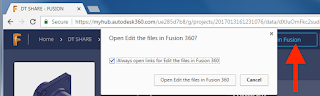

No comments:
Post a Comment